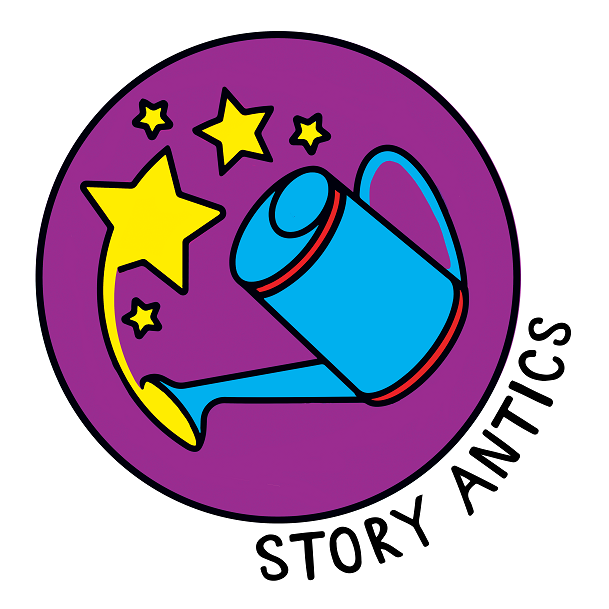SHIPPING YOUR BOOKS
There are 2 bit of this to fill in, you access both from the menu on the right-hand side of your dashboard
SHIPPING SETTINGS
On this page you need to tell us if you want to allow international shipping, just choose YES or NO and click SAVE
SHIPPING METHODS
This page is a little bit more complicated. You can decide how you are going to ship your products and give people options. I suggest that you have one option for local and one for overseas, and it is probably easiest for your customer if it is a flat rate per book. The site will show the rate to the customer based on their shipping address
ADD A NEW SHIPPING METHOD
CARRIER NAME - If you know who you are going to use you can put the name in here, eg Fedex or you can just put something like local shipping if you don't know yet, or it will depend on the location. For International shipping I suggest you just put in International shipping
CALCULATION RATE - for your customer flat rate is the easiest, so choose that
COUNTRY - you can decide which countries this shipping method applies to, so for local rate put in your country you are sending it from.
STATE/PROVINCE - you can have different rates for different states within the country you selected above or just leave it blank if all are the same
POST CODES - again the same as the state option above you can enter these as options if you want to
PRIORITY - choose a number from the dropdown box as to the order you want to display them in, eg 1 means it will be first in the list of options, 2 means it will be second etc.
DISABLED - leave this as no
Click on SAVE when you are done. You will then be shown this box:
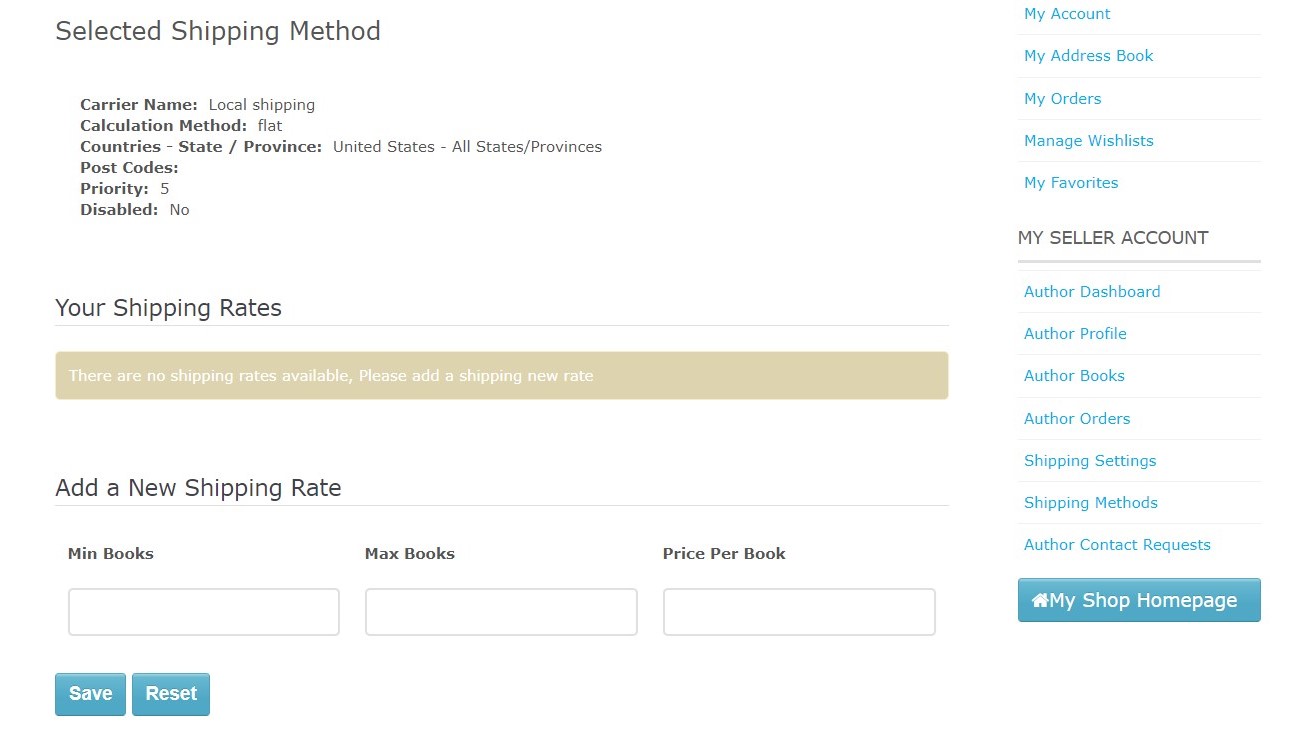 Here you need to fill in
Here you need to fill in
ADD A NEW SHIPPING RATE - type in the number of books that you can send at that price per book, eg you might add in 1 min books to 1 max books for $8 per book, then another rate for maybe 2 min books to 5 min books for a price of $6 per book. After each shipping rate you add in hit SAVE.
The shipping rate means that you can offer cheaper shipping when they buy more books. Don't stress about this too much, just make sure you add in an option for 1 book :)
When you have finished filling in the rates section click on SAVE and then click on SHIPPING METHODS on the right hand side to add another shipping method, eg international shipping for express shipping. Once you have added 1, 2 or more shipping methods they will appear like this and you can edit them at any time by clicking on the pencil.
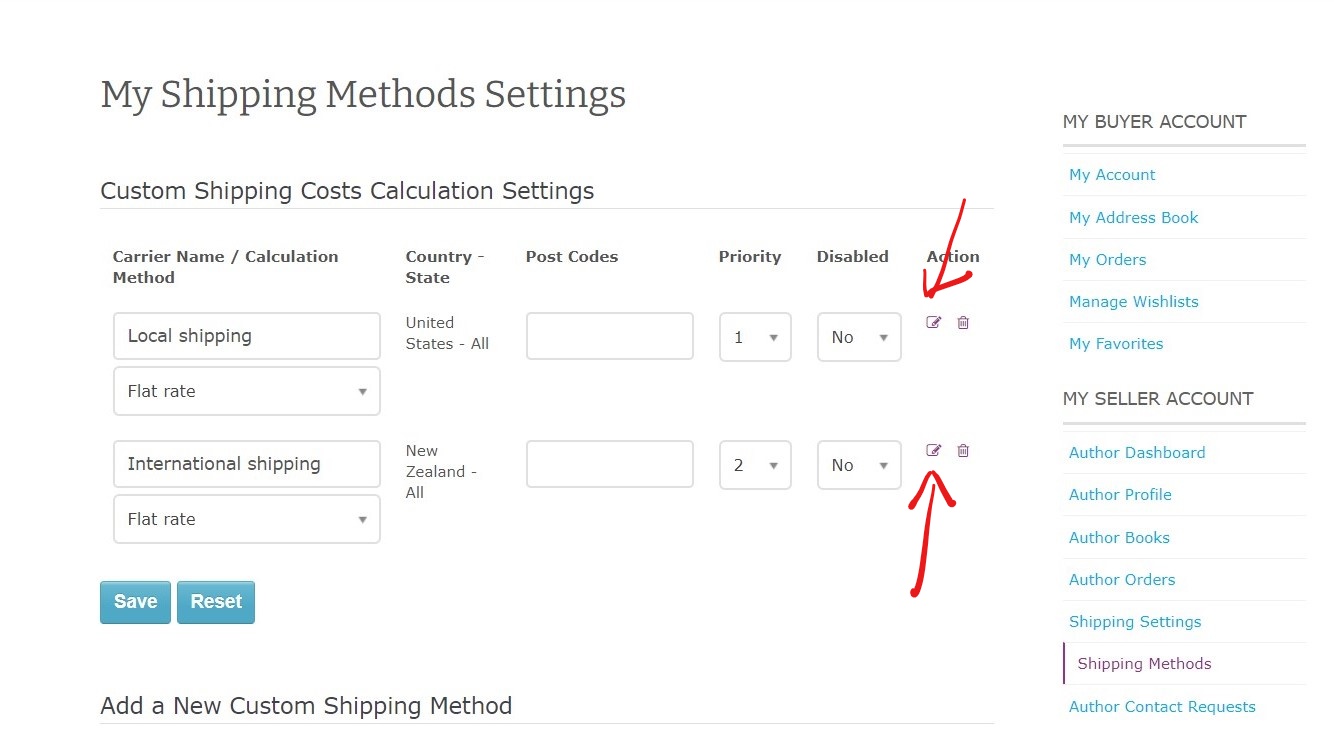 Or if you want to change the order just click on the dropdown arrow next to the number change the number and hit SAVE
Or if you want to change the order just click on the dropdown arrow next to the number change the number and hit SAVE